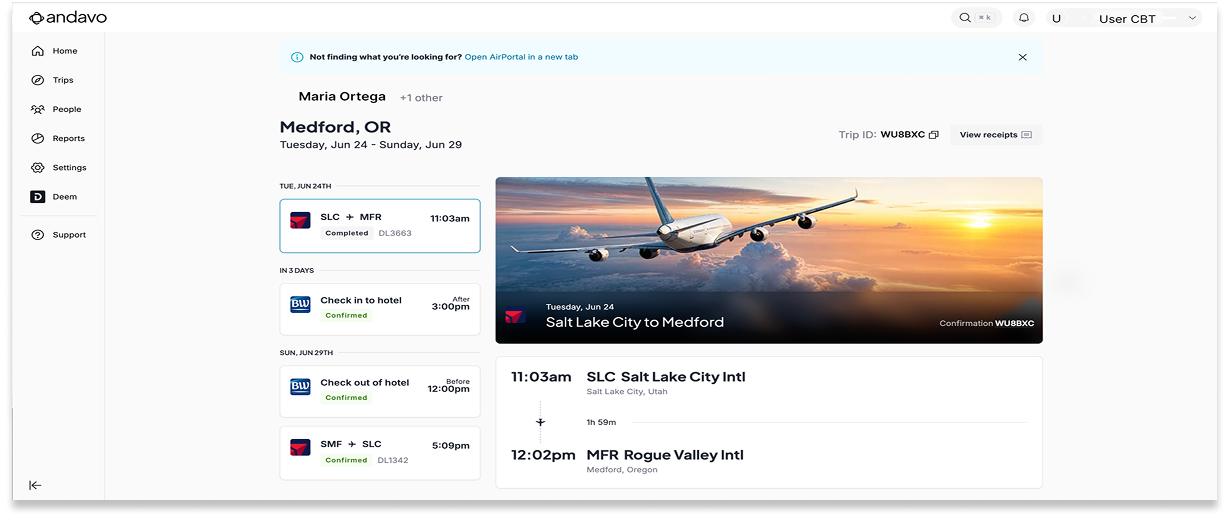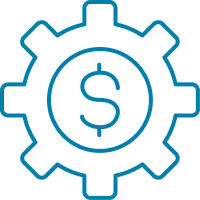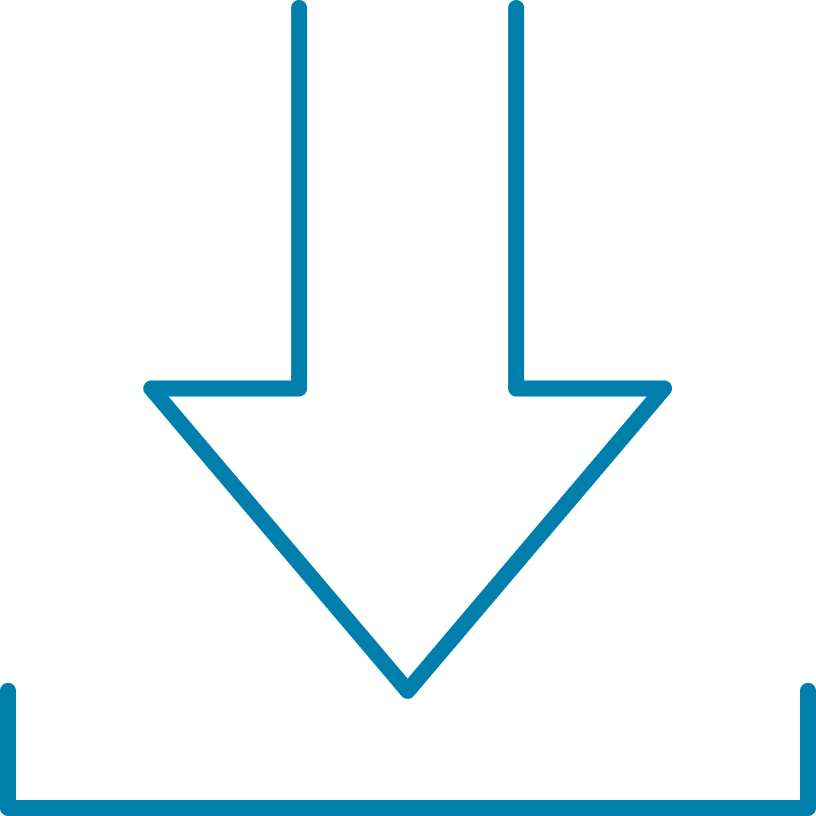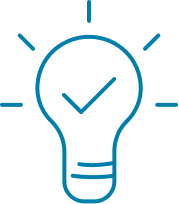Understanding your Andavo trip receipts
Every trip booked through our platform includes a receipt that gives you a full breakdown of charges, organized by vendor. This receipt helps you see what’s been booked, what’s been charged (when applicable), and how everything fits together. It's perfect for expense reporting, reconciling charges, or just double-checking your trip costs.
Where to find your receipt
You can view your trip receipt on both mobile and desktop:
On mobile: Open your trip itinerary and tap “View Receipt”.
On desktop/web: From the trip details page, click “View Receipt”.
You’ll also see an option to Download PDF, which lets you save or print a complete copy of your receipt for your records that includes some trip information and everything needed to be able to reconcile your charges.
What’s included in the receipt?
Receipts are organized by vendor, not just by type. For example, if you booked flights with both Delta and American Airlines, each will appear in its own section.
Each vendor section may include:
Vendor name (e.g., Delta, Marriott, Hertz)
Trip charges: subtotals, taxes, nightly rates, or fare breakdowns
Invoice numbers and dates
Traveler-specific details
Depending on what was booked, some sections will also include:
Ticket numbers (for flights and service fees)
Date of charge
Payments: when the charge was processed, how much was paid, and the card used (last 4 digits shown)
How flights appear on receipts
Airfare sections give a complete picture of each traveler’s flights, including:
Flight routes and dates.
Ticket numbers.
Fare breakdowns (base fare, taxes, fees).
Invoices for each booking or change.
Payments made, including card details.
Receipts also reflect changes over time, so if a flight was canceled or exchanged, you’ll see:
Voided tickets (with the original fare removed).
Refunds, when a card was credited.
Unused ticket credits, which show the remaining value available for future use.
All this info is kept in one place so you can track exactly what was paid or credited across your trip history.
What about service fees?
Service fees are listed separately and clearly show:
The ticket number or booking the fee applies to.
Date and amount charged.
Payment details, if applicable.
These fees are only shown if they were charged and processed through our platform.
Downloading your receipt
Need a copy for expense reporting or approval?
Just click or tap Download PDF from the receipt view. This will generate a clean, printable version of your full trip breakdown—including all vendors, travelers, invoice info, and payments (if applicable).
Helpful tips
Double-check ticket numbers and charge dates when submitting for reimbursement
Look for unused ticket credits before rebooking. Receipt history shows what’s still available
Save PDFs for finance, taxes, or compliance requirements
Still have questions?
If something looks off, or you need help interpreting a receipt:
Reach out to your travel manager or support team.
Or contact us directly through feedback@cbtravel.com.
We're here to help you make sense of it all!