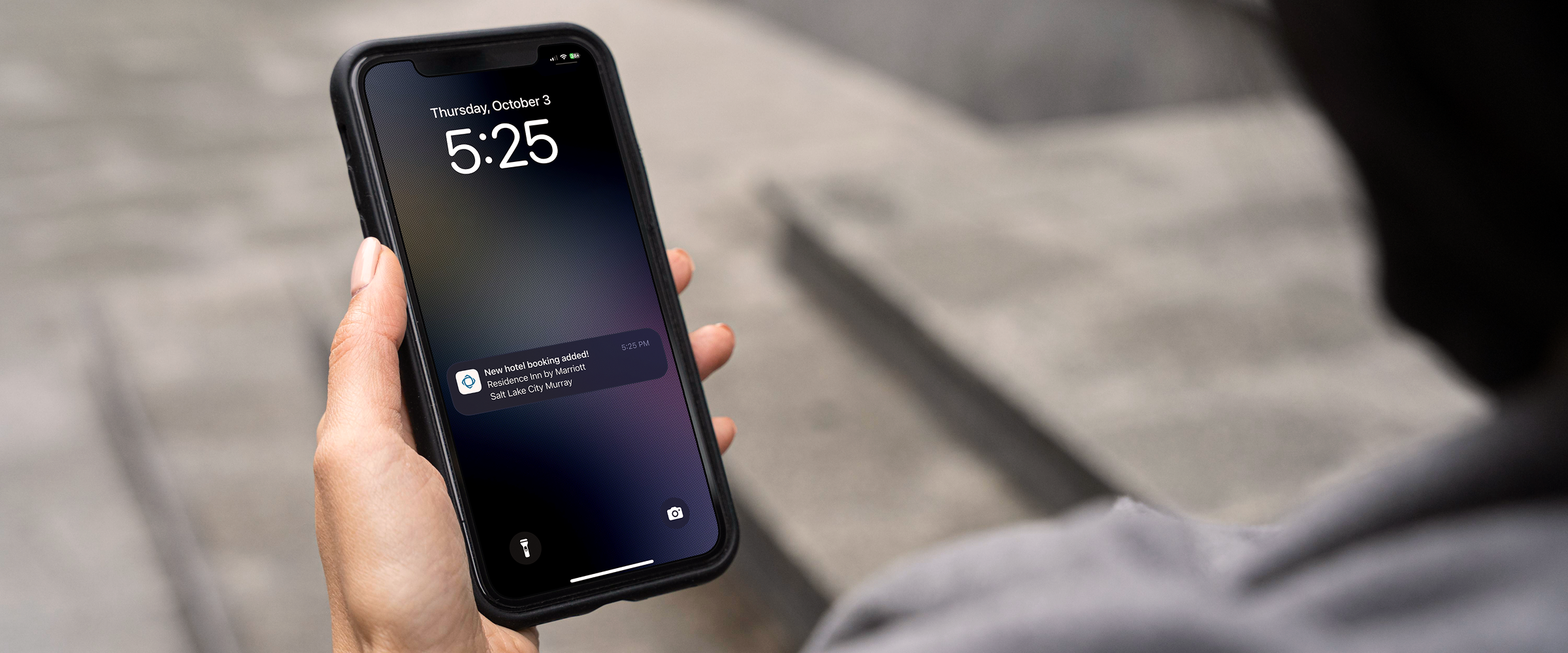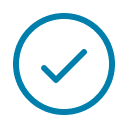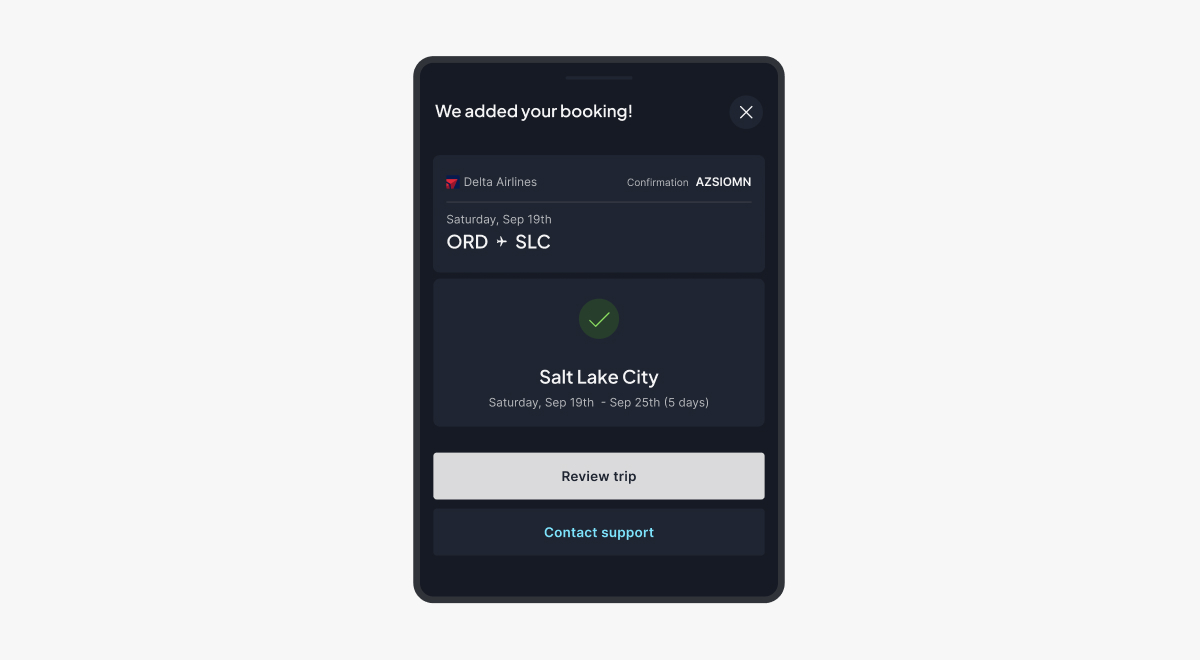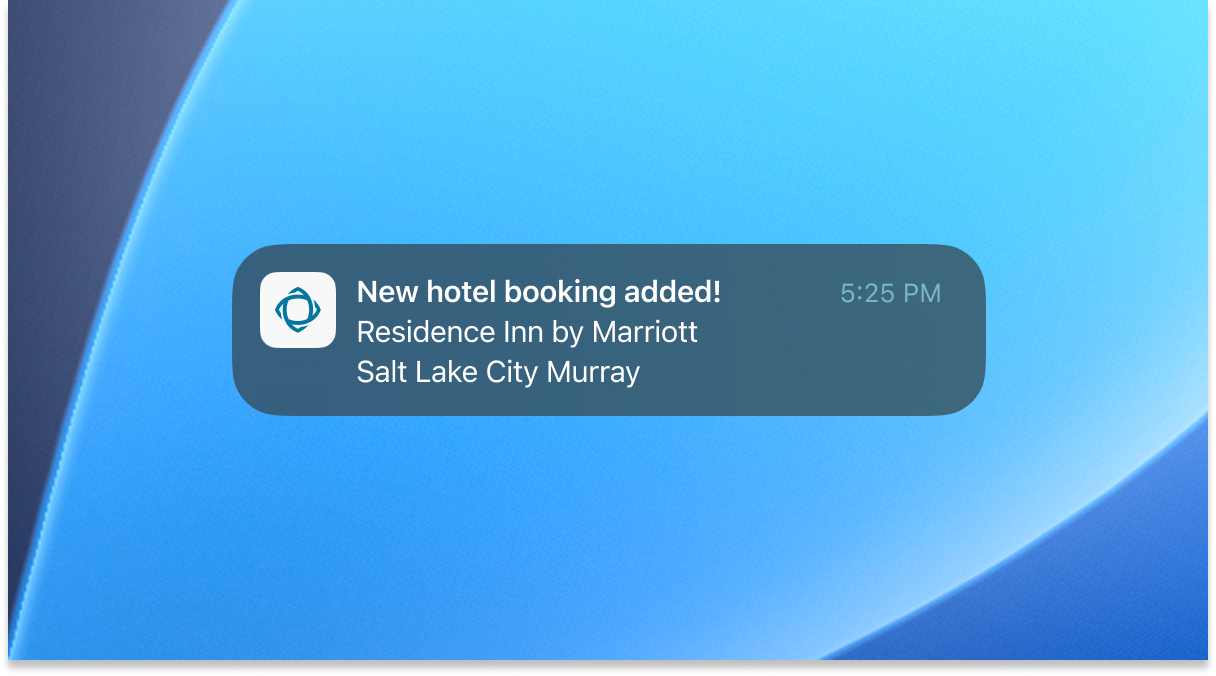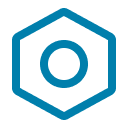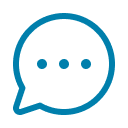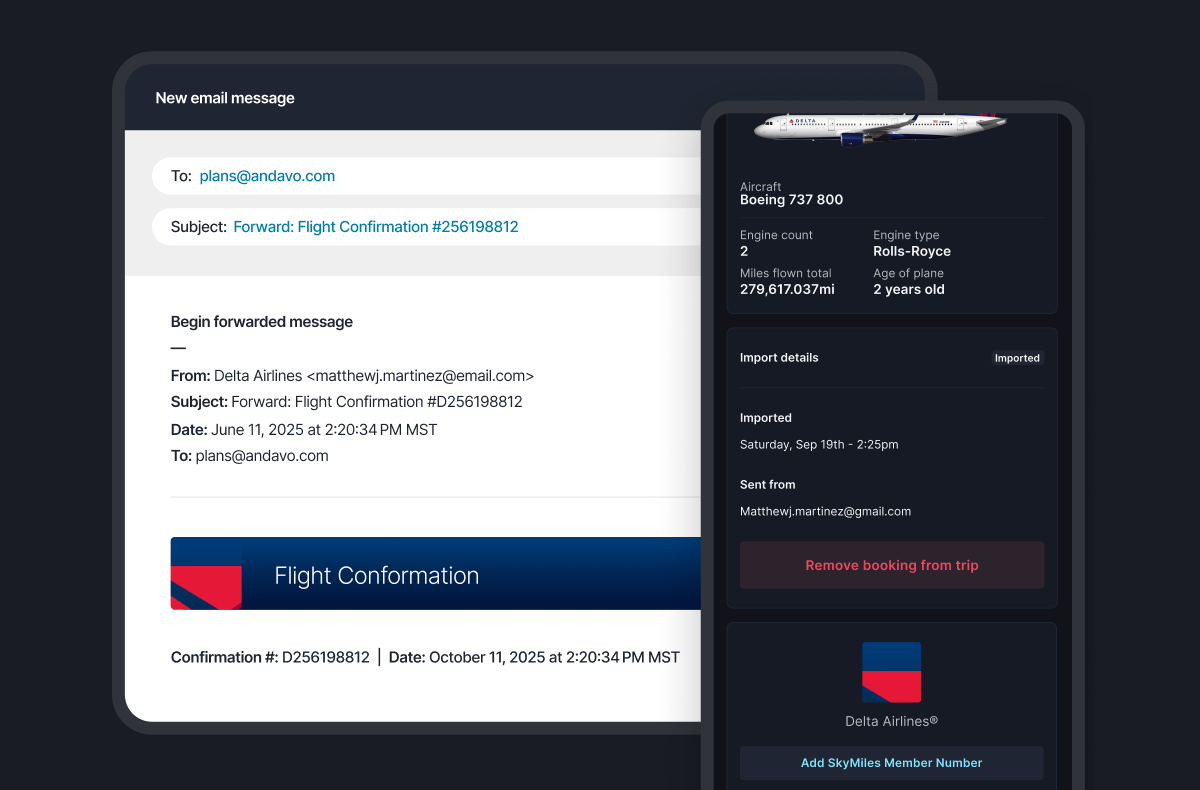How to add bookings to a trip in Andavo
Andavo Traveler—for mobile and web
Summary
With our simple importing feature, you’re able to keep all your travel plans and details in one consolidated itinerary—even bookings you make on your own. If you book flights, hotels, or rental cars outside your company’s managed travel program—through an airline, hotel website, or services like Expedia or Google for example—those reservations won’t automatically sync with Andavo.
To sync those bookings with the rest of your trip, simply forward confirmation emails to plans@andavo.com, and Andavo will add the booking to your trip. If no trip exists, a new one will be created.
This keeps all your trip details in one view and helps employers track traveler locations in case of emergencies.
How to add a booking
Follow these steps to make sure your bookings are successfully added to your itinerary:
1. Forward the confirmation email
Send your booking confirmation email to plans@andavo.com.
Ensure the email contains all trip details (dates, location, confirmation number, etc.).
Do not edit the email content before forwarding it. Modifying the email may cause processing errors. The only change allowed is editing the subject line to include your registered email address if needed.
2. Forward from the correct email
Bookings are associated with your Andavo account based on the email address you use to forward the email.
If you forward from a personal email but your Andavo account is linked to your work email, add your work email address at the end of the subject line.
3. Check your itinerary
Once processed, your trip details should appear in your itinerary.
If no existing itinerary matches the trip dates, a new itinerary will be created for you.
4. Receive notifications
You will receive an in-app notification when your booking is successfully added.
If the system fails to import your booking, you will receive an email letting you know.
Known issues and troubleshooting
1. Forwarding from an unregistered email
If you forward a booking from an email that is not linked to your Andavo account and do not add your registered email in the subject line, the system will not be able to associate the booking with your itinerary.
2. Emails containing only a link to trip details
If your confirmation email does not contain actual trip details but instead provides a link to view them, the system will not be able to process it. Forward confirmation emails that include full booking details.
3. Duplicate or incorrect itineraries
If your forwarded booking is attached to the wrong itinerary, make sure you used the correct email or included your registered email in the subject line.
4. Issues with multi-flight Delta emails
Some multi-segment Delta flight confirmation emails may fail to capture all segments correctly.
5. Vendor information missing
Occasionally, the airline, hotel, or rental company name may not be included in the processed segment.
6. Edits to the email before forwarding
If you modify the confirmation email’s content before forwarding it, the system may fail to process it correctly. Only modify the subject line if necessary.
Frequently asked questions
How do I add itineraries to my work email when I have them in my personal email?
When you forward th
When you forward the confirmation email to plans@andavo.com, please include the email address your Andavo account is under at the end of the subject line without deleting the original subject line text.
How does Andavo match my booking to an itinerary?
The system matches your email to your Andavo account, then finds an existing trip with the same dates and adds the segment there. If no trip exists with those dates, a new itinerary is created.
What happens if my booking isn’t added to an itinerary?
Check that you forwarded from the correct email or included your registered email in the subject line. Also make sure the email contains full trip details and is not just a link to view them.
Can I forward bookings on behalf of others?
Yes. As long as you add the correct email address at the end of the subject line of the confirmation email you are forwarding in to plans@andavo.com.
Conclusion
This feature helps you keep all your travel details in one place while allowing your employer to track travel locations for safety. If you run into any issues, contact support for assistance.
MAR. 2025