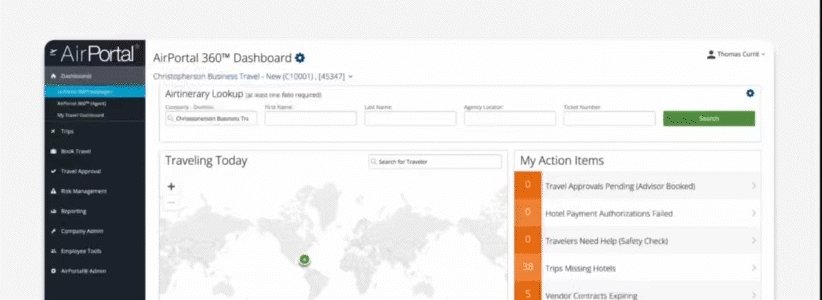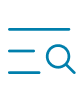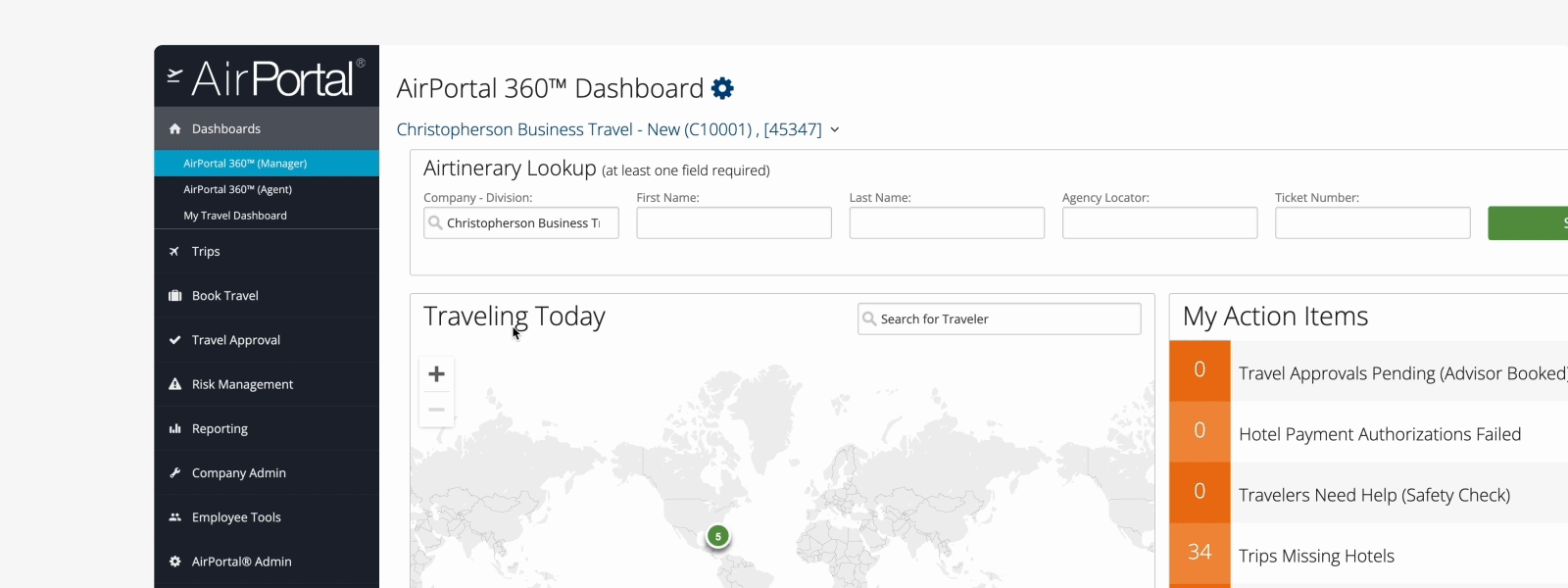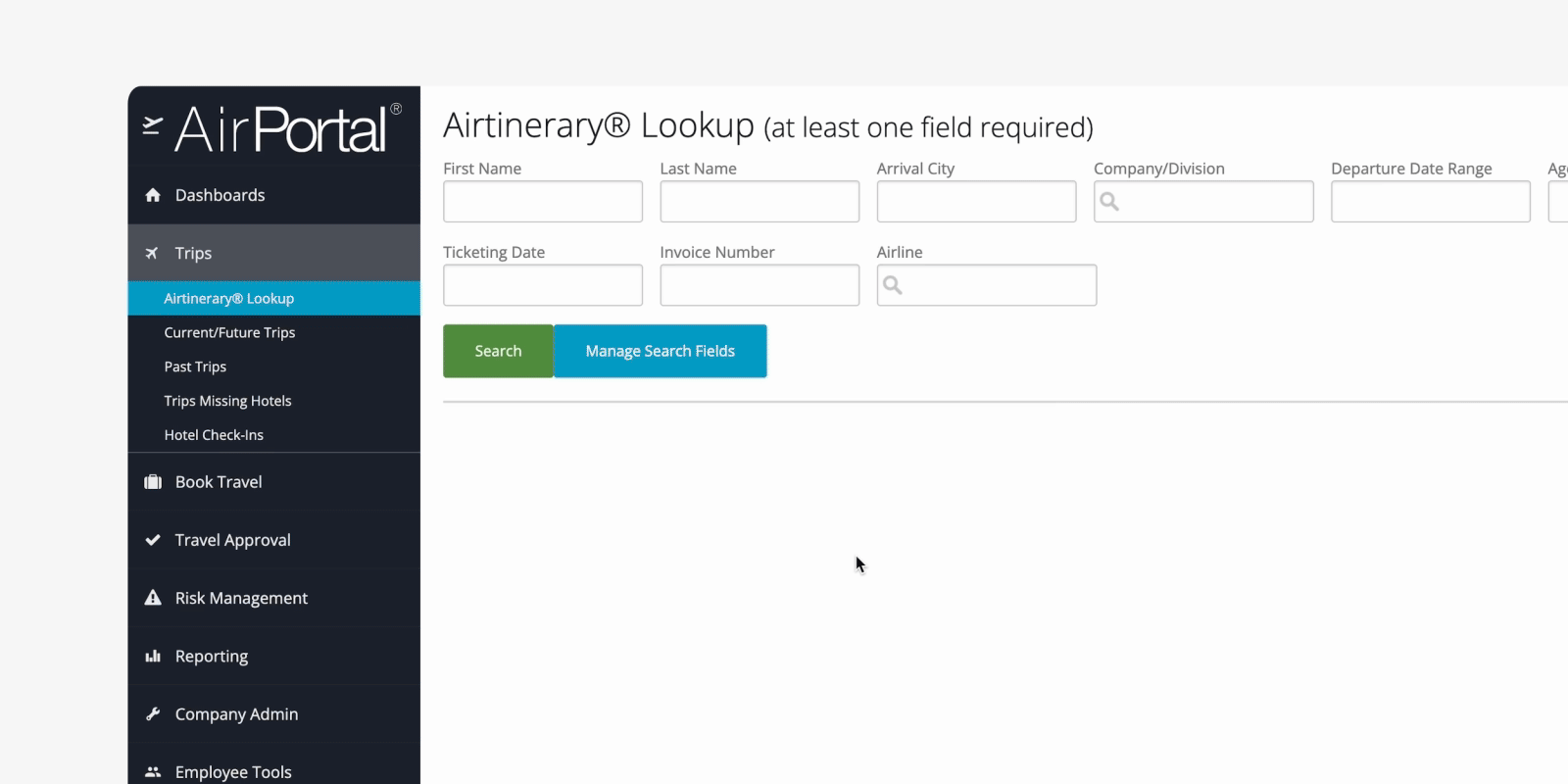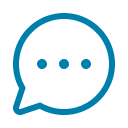Navigating Airtinerary Lookup
Summary
AirPortal contains all Airtineraries for past, current and future trips. The Airtinerary Lookup tool allows you to search for a particular Airtinerary.
Getting started with quick lookup
On the AirPortal 360 Dashboard, there is a quick lookup tool with five optional search fields to find a particular Airtinerary.
By clicking on the cogwheel, you can access additional search field options. Toggle the ones you find the most useful on using the checkboxes next to the field title, and save your favorites to be the default for future visits. You can select a maximum of five fields in the quick lookup tool.
Using the full Airtinerary tool
From the menu, the full version of Airtinerary Lookup can be found under Trips. The full version offers many additional search fields and you can customize your search options list by selecting Manage Search Fields.
Options can be turned on and off and then saved on your Airtinerary Lookup Menu.
Once you have the items you would like to customize, you can search for itineraries adding multiple search options at the same time. Adding multiple search fields together will narrow the search to help you find the correct itineraries.
The most common search fields our clients use are: Passenger first and last name, record locator, ticketing date, ticket number, and the last four digits of the booking credit card number.
Frequently asked questions
What if I can't login?
If you are experiencing issues when trying to log into AirPortal, please perform the following steps on your computer:
Please use Google Chrome, Firefox or Microsoft Edge as your browser.
Clear your cookies/cache for "All Time"
Close the browser then reopen it
Do not use a bookmark that you may have used previously. Instead, please create a new one: https://app.cbtat.com
Please attempt the above actions twice, sometimes the system will react to the second attempt due to timing of back end processes.
If you are still experiencing trouble logging in after completing these steps twice, please open a support session with our IT Team, so they can remote access your computer and help you resolve the issue.
This is a link to open a support session with IT: https://support.cbtat.com:
Complete the form and submit it.
You will see a download for the Bomgar software.
Run the software to open the session. This allows the IT representative to access your computer.
What if I forgot my Airportal password?
It you forgot your password to login to Airportal, you can click "Forgot password?" at the bottom of the login modal. Next, follow the instructions to enter your account email and set up a new password.